I’ve been using a “classic” local development setup for a loooong time. Tried Docker, VVV, Virtual Machines, but always come back to a local Linux Apache MySQL and PHP setup.
This is great, but it can take a bit of time getting a new site up and running. Maybe you want to do some tests, or contribute to WordPress. I often download client’s files and databases to run local tests. Since I enjoy coding and scripting, I decided to finally script this process.
Say hello to WP-me ?
Assuming you already have your server setup (may add server configuration in the future) this Bash script can do several things depending on the arguments you use.
Here is the list of (non-mutually exclusive) possibilities:
- Add/remove/enable an Apache VirtualHost
- Remove existing files if a web directory exists
- Install/remove WP-CLI (with command auto-completion option)
- Install/configure WordPress
- Import a database with a search and replace option
For the impatient, you can find the current code on it’s GitHub repo:
https://github.com/ecotechie/wp-me
Let’s get into some Bash code:
Selecting what the code will do… I’ve setup a loop to go through all command arguments. It checks for the flags/options and sets variables accordingly. The $# variable holds the number of options sent, so we check that the number is not equal (-eq) to 0. Then we loop through the options checking the current option ($1) to see if it matches one of the flags. –site-name being particular in that it will then pull it’s following option ($2), the site_name. shift moves to the next option in the list…
while [ ! $# -eq 0 ]
do
case "$1" in
--help)
print_usage
;;
--site-name)
site_name=$2
;;
--virtual-host)
virtual_host_flag="on"
;;
--wp-cli)
wp_cli_flag="on"
;;
--wordpress)
wordpress_flag="on"
;;
--debug)
debug_flag="on"
;;
-*)
echo -e "$1 is not a valid argument!"
print_usage
;;
esac
shift
doneTwo Bash functions I use often:
Here are my yes_no and validate_input functions. There are other ways to handle this, but at a certain point I don’t want to write extra/repeating code…
yes_no
Prompts a question, whatever quoted text you add after it, with a [Y/n]. Kind of an interactive if statement… I use a bit of a hack here. If “yes” is selected, it returns 0 exit code. Meaning no error. If “no” is selected, it returns 101 (non 0) exit code. Meaning there was an error. This in turn means that whatever follows this “boolean” function will either run or not depending on user selection.
function yes_no {
while true
do
read -r -p "$* [Y/n] " maybe
case $maybe in
#Return 0, a non failure status.
[yY][eE][sS]|[yY]|"")
return 0
break
;;
# Return 101, a non-zero (failure) status.
[nN][oO]|[nN])
return 101
break
;;
*)
echo "Invalid input..."
;;
esac
done
}validate_input
Make sure user input is what it was meant to be. Maybe this is extra code and not needed, but I sure make typos here and there and wish I could change my input.
With this function set a prompt for what we want as input, such as “Database name: “ then output the input asking if this is correct. If it is, we move on, if not the user can input something else.
function validate_input {
read -r -p "$*" input
while true
do
read -r -p "Is $input correct? [Y/n] " maybe
case $maybe in
[yY][eE][sS]|[yY]|"")
echo "$input"
break
;;
[nN][oO]|[nN])
read -p "Enter again:" $input
;;
*)
echo "Invalid input..."
echo
;;
esac
done
}I also liberally use the && and || control operators to create lists, or chains of commands. Whatever comes after && gets executed only if the command executed successfully. The opposite is true for ||, which only executes the command following it if the preceding command returns a non 0 exit code, AKA not executed successfully.
You can see this technique being used when we check for what to use as the TLD for the new local site. I have .localhost as my default, since that’s built in and requires no extra steps from me to setup on my system. You can see for yourself if you execute cat /etc/hosts on your command line.
yes_no "Use .localhost as the Top Level Domain?" &&
site_tld="localhost" ||
site_tld=$(validate_input "Top Level Domain for the site: ") &&
site_tld=${site_tld##*\.}Maybe it’s a lazy if statement, but sometimes it just makes sense to me… ?
The functions of WP-me:
Let’s dig into what the script does and how it does it, shall we? It is basically broken down into three main sections. Virtual Host, WP-CLI, and WordPress. I may add some later, or split up the database section off of the WordPress one. Time will tell?
Here we go, I assume here you have Apache, MySQL, and PHP already setup. Also this runs on my Debian based Linux system, it should also run on MacOS but YMMV.
Virtual Host:
This section allows us to create/disable/delete an Apache Virtual Host identified by $site_name.
After verifying the –virtual-host option was set, we create variables for what the Apache config files will be. Apache sets up a /etc/apache2/sites-available directory and links files from there to /etc/apache2/sites-enabled when they are activated. So we want to create/verify these:
site_enabled="/etc/apache2/sites-enabled/$site_name.conf"
site_available="/etc/apache2/sites-available/$site_name.conf"- The -e flag below checks that $site_available exists.
- If it does we check to see if we want to remove it and act on that.
- rm removes the sites-available .conf file.
- a2dissite -q is an Apache command that removes the .conf file link from sites-enabled, q is for quiet ?
- systemctl is used to restart the Apache server/service. To refresh the settings.
[ -e "$site_available" ] &&
echo &&
yes_no "[DANGER!] Delete $site_name VirtualHost?" &&
sudo rm $site_available &&
sudo a2dissite -q $site_name &&
sudo systemctl restart apache2 &&
echo "VirtualHost $site_name deleted."A similar block of code checks for $site_enabled…
Now we:
- Create the Virtual Host .conf file in Apache’s sites-available directory.
- Enable it, using the a2ensite command, which creates a symlink from the sites-available configuration file to the sites-enabled directory.
- Restart the Apache and MySQL servers.
This configuration file is somewhat opinionated. I am redirecting to strip a www. sub-domain and also forcing the use of port 443 for SSL/HTTPS. The OpenSSL snakeoil keys are used for ease of setup. They are created if you have the OpenSSL installed on your system.
if yes_no "Add/enable $site_name Apache VirtualHost? "; then
# Needed to add $apache_log_dir in order to preserve formatting...
apache_log_dir='\${APACHE_LOG_DIR}'
sudo bash -c "cat > $site_available <<-EOF
<IfModule mod_ssl.c>
<VirtualHost *:443>
ServerName $site_name.$site_tld
ServerAlias www.$site_name.$site_tld
DocumentRoot $site_path
ErrorLog $apache_log_dir/error.log
CustomLog $apache_log_dir/access.log combined
SSLEngine on
SSLCertificateFile /etc/ssl/certs/ssl-cert-snakeoil.pem
SSLCertificateKeyFile /etc/ssl/private/ssl-cert-snakeoil.key
<FilesMatch '\.(cgi|shtml|phtml|php)$'>
SSLOptions +StdEnvVars
</FilesMatch>
<Directory $site_path/>
Options FollowSymLinks MultiViews
AllowOverride All
Require all granted
</Directory>
</VirtualHost>
</IfModule>
<VirtualHost *:80>
ServerName $site_name.$site_tld
ServerAlias www.$site_name.$site_tld
Redirect permanent / https://$site_name.$site_tld
</VirtualHost>
EOF
" &&
# Enable VirtualHost and restart Apache and MySQL:
sudo a2ensite -q "$site_name" &&
echo "Restarting Apache and MySQL servers." &&
sudo systemctl restart apache2 mysql
fiWP-CLI:
I am a big fan of WP-CLI! It’s a huge part of my workflows and I use it on most of my scripts. I even did a WordCamp talk about it back in 2019. Let me know what you think if you watch it.
This script checks if the wp command is installed by running which wp (“which” locates a command and returns it’s path or an error if it does not exist or is not executable). If wp is installed we have the option of removing it and it’s directory or replacing it with a fresh/newer(?) version. I’m pretty proud of the following function.
- It parses the $PATH environment variable, which contains a : separated list of directories where executables may be found.
- Finds a directory we can write to in the list.
- Downloads, renames, and makes executable the wp-cli.phar file.
- Shows WP-CLI info, just for fun…
function install_wp_cli {
# Traverse through each path in $PATH and check if we can write to it. If so, install WP-CLI there:
IFS=:; set -o noglob
for dir in $PATH""; do
if [ -w $dir ]; then
echo "Installing WP-CLI in $dir/wp"
echo
echo
curl --output $dir/wp https://raw.githubusercontent.com/wp-cli/builds/gh-pages/phar/wp-cli.phar &&
chmod +x $dir/wp
echo
wp --info
break
fi
done
# Check for the WP-CLI Bash completion file and offer to install if it does not exist:
if [[ ! -e $HOME/.wp-cli/wp-completion.bash ]] && yes_no "Setup WP-CLI command autocompletion for Bash?"; then
curl --create-dirs -o $HOME/.wp-cli/wp-completion.bash https://raw.githubusercontent.com/wp-cli/wp-cli/master/utils/wp-completion.bash &&
echo "source $HOME/.wp-cli/wp-completion.bash #WP-CLI-Install" >> $HOME/.bashrc &&
. $HOME/.bashrc
fi
}The second part of the install_wp_cli function adds a bit of extra awesome for any tab command completion fans. It checks for the existence of the wp-completion.bash file and asks if you would like to set it up on your system. Pretty handy, if you ask me.
WordPress:
Almost there, thanks for sticking around this long ?. I like to set file permissions to be owned by me and the Apache user. This is how I get the user and group I want:
user=$(whoami)
group=$(ps axo user,group,comm | egrep '(apache|apache2|httpd)' | grep -v ^root | uniq | cut -d\ -f 2)If the $site_path path already exists, we show it’s content and verify if it should be deleted, then we (re)create the path and download the latest version of Core (I should add a new option to download other versions for testing ?) :
# Remove/create site directory:
if [ -d "$site_path" ]; then
echo "The $site_path path already exist!"
echo "$site_path contents:"
ls $site_path
echo
yes_no "[DANGER!] Remove direcotry?" &&
sudo rm -rf "$site_path" &&
echo "Files removed." &&
mkdir -p "$site_path" &&
wp core download --path=$site_path
fi
[ ! -d "$site_path" ] &&
mkdir -p "$site_path" &&
wp core download --path=$site_path
cd $site_pathThe get_db_config function will get the db credentials if needed:
function get_db_config {
echo
db_name="$(validate_input "Database name: ")"
echo
db_user="$(validate_input "Database user: ")"
echo
db_password="$(validate_input "Database password: ")"
echo
wp config create --dbname=$db_name --dbuser=$db_user --dbpass=$db_password --extra-php <<-PHP
define( 'WP_DEBUG', true );
define( 'WP_DEBUG_DISPLAY', true );
define( 'FS_METHOD', 'direct' );
define( 'FS_CHMOD_DIR', ( 0775 & ~ umask() ) );
define( 'FS_CHMOD_FILE', ( 0664 & ~ umask() ) );
PHP
}If wp-config.php is found, we ask if it should be overwritten or used. The database credentials should already be functioning, meaning the db and user/password are already configured in the MySQL server.
if [[ -e $site_path/wp-config.php ]]; then
if yes_no "[DANGER!] wp-config.php file exists! Overwrite it?"; then
mv "$site_path/wp-config.php" "$site_path/wp-config.backup" &&
echo "Moved to $site_path/wp-config.backup"
get_db_config
else
db_name="$(cat $site_path/wp-config.php | grep DB_NAME | cut -d \' -f 4)"
db_user="$(cat $site_path/wp-config.php | grep DB_USER | cut -d \' -f 4)"
db_password="$(cat $site_path/wp-config.php | grep DB_PASSWORD | cut -d \' -f 4)"
echo "Let's hope the $db_user user has permissions to create the $db_name database."
fi
else
get_db_config
fiWe set the file and directory permissions/ownership:
echo "Setting permissions: file (644) and directory (755)."
sudo find $site_path -type f -exec chmod 664 {} \; &
sudo find $site_path -type d -exec chmod 775 {} \; &
echo "Setting ownership of $site_path to $user:$group"
sudo chown -R $user:$group $site_path &Creating the database:
It’s a good idea to check if there is an already existing database, then verify if we want to replace it or leave as is. Also, we need to first see if the MySQL server is running, if not start it:
systemctl is-active mysql ||
echo "MySQL server is not running, starting now..." &&
sudo systemctl restart mysql
# Do we have an existing database?
if [[ $(wp db check 2> /dev/null) ]]; then
yes_no "Database exists, drop and re-create?" &&
wp db drop --yes &&
wp db create ||
echo "Leaving existing database as is..."
else
wp db create
fiFinally installing WordPress:
If we spaced and there is already a WordPress installation then there is no need for this and we move along, otherwise we install WordPress with wp core install and prompt for details:
wp core is-installed &&
echo "WordPress installation exists... Skipping." ||
wp core install --prompt=url,title,admin_user,admin_password,admin_email --skip-emailDatabase import?
If you are wanting to work on an existing site and use it’s database dump then you are in luck! We can import it and then do a search/replace on it with the new, local, URL:
if yes_no "Import a database?"; then
db_file=$(validate_input "Database dump file path: ")
wp db import $db_file
siteurl=$(wp option get siteurl)
siteurl=${siteurl##*//}
if yes_no "Replace $siteurl with $site_name.$site_tld in database?"; then
wp search-replace $siteurl $site_name.$site_tld
fi
fiOne last bit of code…
We output some info and, because I like to avoid as much clicking as possible, offer to open the new site on your default browser ?
if [[ -n $virtual_host_flag || -n $wordpress_flag ]]; then
echo
echo
echo "$site_name has been added."
echo "URL: https://$site_name.$site_tld"
echo "Local directory: $site_path"
[[ -e $(which xdg-open) ]] &&
yes_no "Open $site_name in browser?" &&
xdg-open "https://$site_name.$site_tld"
fi
exitFinal thoughts:
After all of this, you should have a fully functioning local WordPress installation to hack on, test, or other shenanigans. Do let me know what you think and if there is anything you would like to see changed or added/removed. I’m happy to hear these things and pull requests are welcome.
Also, don’t hate if something breaks. It worked on my system ?
Here is the full script as of today 12/04/21:
#!/usr/bin/env bash
# wp-me written by Sergio Scabuzzo - EcoTechie
# https://www.ecotechie.io/wp-me-script/
# WordPress handle: @seedsca
# Version: 0.1
# WordPress Local Dev Setup:
# Add/remove/enable Apache VirtualHost
# Remove existing files in web root
# Install WP CLI if not installed
# Install/configure WordPress
# Import database and offer search replace
# Open new site in browser
set -e
set -o pipefail
function print_usage {
echo
echo "NAME"
echo " WP-me - a quick way to add VirtualHost, WP-CLI, and/or WordPress to your local development environment."
echo
echo "DESCRIPTION"
echo " Add/remove Apache VirtualHost,"
echo " Cleanup web root,"
echo " Intall WP-CLI,"
echo " Install/configure WordPress,"
echo " Import database with search/replace option..."
echo
echo "SYNOPSYS"
echo " wp-me [--site-name <domain>] <flag(s)>"
echo
echo "OPTIONS"
echo " --help Show this usage message"
echo " --site-name Only the domain. Example: For https://www.ecotechie.io, use ecotechie "
echo " --virtual-host Verify and create Apache VirtualHost"
echo " --wp-cli Install WP-CLI with autocompletions, will prompt to remove if already installed"
echo " --wordpress Install WordPress and WP CLI if missing"
echo " --debug Debug script"
echo
exit 1
}
while [ ! $# -eq 0 ]
do
case "$1" in
--help)
print_usage
;;
--site-name)
site_name=$2
;;
--virtual-host)
virtual_host_flag="on"
;;
--wp-cli)
wp_cli_flag="on"
;;
--wordpress)
wordpress_flag="on"
;;
--debug)
debug_flag="on"
;;
-*)
echo -e "$1 is not a valid argument!"
print_usage
;;
esac
shift
done
# Turn on debugging:
[[ -n $debug_flag ]] &&
set -x &&
echo "Debugging"
# Verify minimum arguments:
[[ -z "$site_name" && -z "$wp_cli_flag" ]] || [[ -z "$virtual_host_flag" && -z "$wp_cli_flag" && -z "$wordpress_flag" ]] &&
echo -e "The wp-me command must have the --site-name flag set and at least one of the option flags!" &&
print_usage
function yes_no {
while true
do
read -r -p "$* [Y/n] " answer
case $answer in
#Return 0, a non failure status.
[yY][eE][sS]|[yY]|"")
return 0
break
;;
# Return 101, a non-zero (failure) status.
[nN][oO]|[nN])
return 101
break
;;
*)
echo "Invalid input..."
;;
esac
done
}
function validate_input {
read -r -p "$*" input
while true
do
read -r -p "Is $input correct? [Y/n] " valid
case $valid in
[yY][eE][sS]|[yY]|"")
echo "$input"
break
;;
[nN][oO]|[nN])
read -p "Enter again:" $input
;;
*)
echo "Invalid input..."
echo
;;
esac
done
}
if [[ -n $virtual_host_flag || -n $wordpress_flag ]]; then
# TLD to use for local site:
yes_no "Use .localhost as the Top Level Domain?" &&
site_tld="localhost" ||
site_tld=$(validate_input "Top Level Domain for the site: ") &&
site_tld=${site_tld##*\.}
site_path="/var/www/$site_name"
# Apache needs to be running in order for this to work...
apache_status=$(service apache2 status)
systemctl is-active apache2 ||
echo "Apache server is not running, starting now..." &&
sudo systemctl restart apache2
fi
if [[ -n $virtual_host_flag ]]; then
site_enabled="/etc/apache2/sites-enabled/$site_name.conf"
site_available="/etc/apache2/sites-available/$site_name.conf"
echo
echo
echo "VirtualHost:"
echo "============"
# Remove the VirtualHost:
[ -e "$site_available" ] &&
echo &&
yes_no "[DANGER!] Delete $site_name VirtualHost?" &&
sudo rm $site_available &&
sudo a2dissite -q $site_name &&
sudo systemctl restart apache2 &&
echo "VirtualHost $site_name deleted."
# Disable VirtualHost:
[ -e "$site_enabled" ] &&
echo &&
yes_no "Disable $site_name VirtualHost?" &&
sudo a2dissite -q $site_name &&
sudo systemctl restart apache2
# Add VirtualHost:
echo
if yes_no "Add/enable $site_name Apache VirtualHost? "; then
# Needed to add $apache_log_dir in order to preserve formatting...
apache_log_dir='\${APACHE_LOG_DIR}'
# You may want to tweak this HEREDOC.
# This version:
# Creates two VirtualHost hosts, one for http and one for https.
# Uses the snake oil SSL cert. More info here https://wiki.debian.org/Self-Signed_Certificate#Easier_Alternative_for_STEP_2
# Redirects http to https also removing any www reference.
sudo bash -c "cat > $site_available <<-EOF
<IfModule mod_ssl.c>
<VirtualHost *:443>
ServerName $site_name.$site_tld
ServerAlias www.$site_name.$site_tld
DocumentRoot $site_path
ErrorLog $apache_log_dir/error.log
CustomLog $apache_log_dir/access.log combined
SSLEngine on
SSLCertificateFile /etc/ssl/certs/ssl-cert-snakeoil.pem
SSLCertificateKeyFile /etc/ssl/private/ssl-cert-snakeoil.key
<FilesMatch '\.(cgi|shtml|phtml|php)$'>
SSLOptions +StdEnvVars
</FilesMatch>
<Directory $site_path/>
Options FollowSymLinks MultiViews
AllowOverride All
Require all granted
</Directory>
</VirtualHost>
</IfModule>
<VirtualHost *:80>
ServerName $site_name.$site_tld
ServerAlias www.$site_name.$site_tld
Redirect permanent / https://$site_name.$site_tld
</VirtualHost>
EOF
" &&
# Enable VirtualHost and restart Apache and MySQL:
sudo a2ensite -q "$site_name" &&
echo "Restarting Apache and MySQL servers." &&
sudo systemctl restart apache2 mysql
fi
fi
if [[ -n $wp_cli_flag ]]; then
echo
echo
echo "WP-CLI:"
echo "======="
echo
function install_wp_cli {
# Traverse through each path in $PATH and check if we can write to it. If so, install WP-CLI there:
IFS=:; set -o noglob
for dir in $PATH""; do
if [ -w $dir ]; then
echo "Installing WP-CLI in $dir/wp"
echo
echo
curl --output $dir/wp https://raw.githubusercontent.com/wp-cli/builds/gh-pages/phar/wp-cli.phar &&
chmod +x $dir/wp
echo
wp --info
break
fi
done
# Check for the WP-CLI Bash completion file and offer to install if it does not exist:
if [[ ! -e $HOME/.wp-cli/wp-completion.bash ]] && yes_no "Setup WP-CLI command autocompletion for Bash?"; then
curl --create-dirs -o $HOME/.wp-cli/wp-completion.bash https://raw.githubusercontent.com/wp-cli/wp-cli/master/utils/wp-completion.bash &&
echo "source $HOME/.wp-cli/wp-completion.bash #WP-CLI-Install" >> $HOME/.bashrc &&
. $HOME/.bashrc
fi
}
# Install/remove WP-CLI and completion file:
wp_cli_path=$(which wp)
if [[ -e $wp_cli_path ]]; then
wp_cli_version=$(wp cli version)
echo "[DANGER!] $wp_cli_version installed at $wp_cli_path"
if yes_no "Remove WP-CLI?"; then
sudo rm -rf $wp_cli_location &&
echo "WP-CLI executable removed"
echo
yes_no "Remove WP-CLI's directory and settings?" &&
sudo rm -rf $HOME/.wp-cli &&
sed -i "/#WP-CLI-Install/d" $HOME/.bashrc &&
echo "WP-CLI completely removed..."
fi
echo
yes_no "Replace current WP-CLI version with this one?" &&
install_wp_cli
else
install_wp_cli
fi
fi
if [[ -n $wordpress_flag ]]; then
echo
echo
echo "WordPress:"
echo "=========="
echo
# Set user (current user) and group (tyring to get the apache group):
user=$(whoami)
group=$(ps axo user,group,comm | egrep '(apache|apache2|httpd)' | grep -v ^root | uniq | cut -d\ -f 2)
# Remove/create site directory:
if [ -d "$site_path" ]; then
echo "The $site_path path already exist!"
echo "$site_path contents:"
ls $site_path
echo
yes_no "[DANGER!] Remove direcotry?" &&
sudo rm -rf "$site_path" &&
echo "Files removed." &&
mkdir -p "$site_path" &&
wp core download --path=$site_path
fi
[ ! -d "$site_path" ] &&
mkdir -p "$site_path" &&
wp core download --path=$site_path
cd $site_path
function get_db_config {
echo
db_name="$(validate_input "Database name: ")"
echo
db_user="$(validate_input "Database user: ")"
echo
db_password="$(validate_input "Database password: ")"
echo
wp config create --dbname=$db_name --dbuser=$db_user --dbpass=$db_password --extra-php <<-PHP
define( 'WP_DEBUG', true );
define( 'WP_DEBUG_DISPLAY', true );
define( 'FS_METHOD', 'direct' );
define( 'FS_CHMOD_DIR', ( 0775 & ~ umask() ) );
define( 'FS_CHMOD_FILE', ( 0664 & ~ umask() ) );
PHP
}
# If wp-config.php exists in path maybe overwrite:
if [[ -e $site_path/wp-config.php ]]; then
if yes_no "[DANGER!] wp-config.php file exists! Overwrite it?"; then
mv "$site_path/wp-config.php" "$site_path/wp-config.backup" &&
echo "Moved to $site_path/wp-config.backup"
get_db_config
else
db_name="$(cat $site_path/wp-config.php | grep DB_NAME | cut -d \' -f 4)"
db_user="$(cat $site_path/wp-config.php | grep DB_USER | cut -d \' -f 4)"
db_password="$(cat $site_path/wp-config.php | grep DB_PASSWORD | cut -d \' -f 4)"
echo "Let's hope the $db_user user has permissions to create the $db_name database."
fi
else
get_db_config
fi
echo
# Set file/directory permissions and ownership:
echo "Setting permissions: file (644) and directory (755)."
sudo find $site_path -type f -exec chmod 664 {} \; &
sudo find $site_path -type d -exec chmod 775 {} \; &
echo "Setting ownership of $site_path to $user:$group"
sudo chown -R $user:$group $site_path &
echo
echo
echo "Creating database:"
echo "=================="
echo
# Is MySQL running?
systemctl is-active mysql ||
echo "MySQL server is not running, starting now..." &&
sudo systemctl restart mysql
# Do we have an existing database?
if [[ $(wp db check 2> /dev/null) ]]; then
yes_no "Database exists, drop and re-create?" &&
wp db drop --yes &&
wp db create ||
echo "Leaving existing database as is..."
else
wp db create
fi
echo
echo
echo "Installing WordPress:"
echo "====================="
echo
wp core is-installed &&
echo "WordPress installation exists... Skipping." ||
wp core install --prompt=url,title,admin_user,admin_password,admin_email --skip-email
echo
if yes_no "Import a database?"; then
db_file=$(validate_input "Database dump file path: ")
wp db import $db_file
siteurl=$(wp option get siteurl)
siteurl=${siteurl##*//}
if yes_no "Replace $siteurl with $site_name.$site_tld in database?"; then
wp search-replace $siteurl $site_name.$site_tld
fi
fi
fi
if [[ -n $virtual_host_flag || -n $wordpress_flag ]]; then
echo
echo
echo "$site_name has been added."
echo "URL: https://$site_name.$site_tld"
echo "Local directory: $site_path"
[[ -e $(which xdg-open) ]] &&
yes_no "Open $site_name in browser?" &&
xdg-open "https://$site_name.$site_tld"
fi
exit
:wq ?
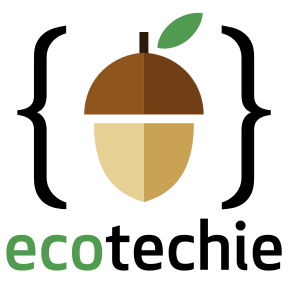
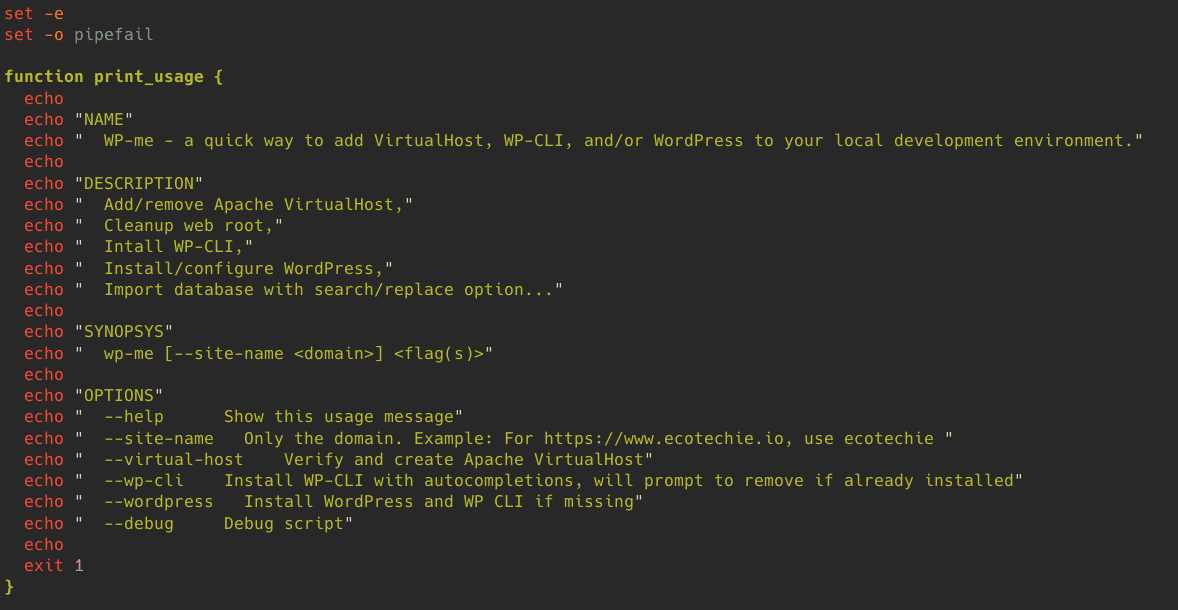
Leave a Reply